How to use Microsoft Teams to your maximum advantage!
- Kerkhoff Technologies
- Training
- How to use Microsoft Teams to your maximum advantage!
Teams
Welcome to our series of tips on using Teams! Teams is a collaboration and communication platform that allows you to work with your team members in real time, no matter where you are. Whether you’re new to Teams or an experienced user looking to take your skills to the next level, these tips will help you get the most out of the software. In this series, we’ll cover a range of topics, including basic features, collaboration techniques, and advanced features like integrations and customizations. So whether you’re working on a project with colleagues, connecting with classmates, or just need a way to stay in touch with your team, these tips will help you make the most of Teams. Let’s get started!
- Blur or change your background on a video call.
- Look like you are in one room.
- Master ALL the shortcuts.
- Only allow interruptions from your boss.
- Quickly mute your mic during a call.
- Quickly turn off your camera during a call.
- Send messages without breaking your workflow.
- Stop the pings with Do Not Disturb mode.
- Turn a quick email into a message.
- Swap to the right mic during a call.
- Stop writing posts that are 1 sentence long.
- Share the right screen during a call.
- Setup your camera and mic before a call.
- Find out if someone is free without having to check.
- Create a personal voicemail message.
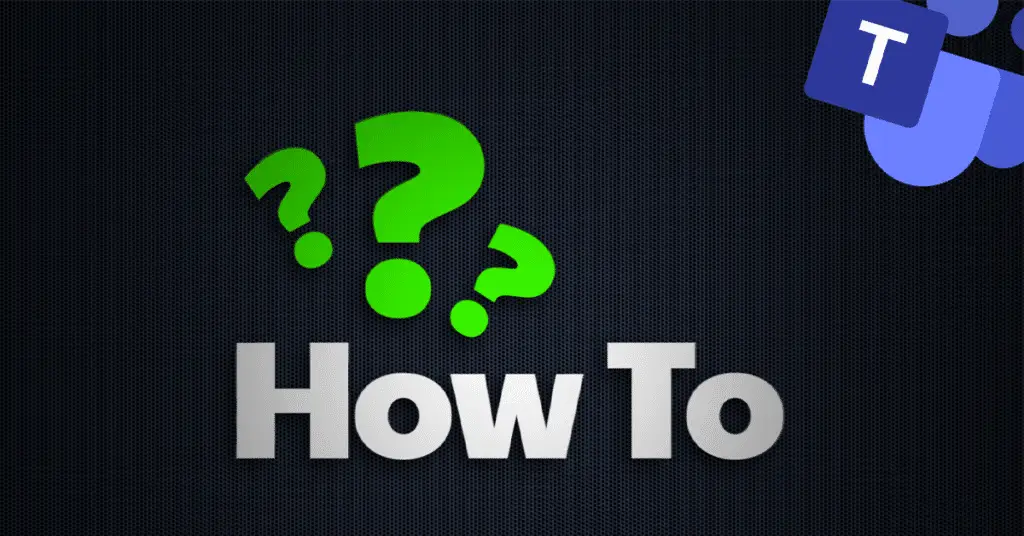
Blur or change your background on a video call
Got a video call but your room isn’t appropriate for work? Did you know you can blur your background or change it entirely in Teams? Here’s how to make your backdrop look professional, without having to do any tidying.
Look like you are in one room
Remote working is great, but you can still miss that ‘together’ feeling when you’re on a Teams call. Here’s how to make it look like you’re all in the same room.
Master ALL the shortcuts
Shortcuts are great, but only if you know about them. Use this handy tip to see all Teams shortcuts in one place. It’ll change the way you use Teams.
Only allow interruptions from your boss
Everyone needs time to work free from interruptions. But what if your boss is trying to contact you? This video shows you how to use Priority Access to block everyone except your boss.
Quickly mute your mic during a call
How many Teams calls are interrupted by random noises? This simple shortcut shows how to quickly mute your mic, so your co-workers don’t have to listen to every cough, sneeze, or dog bark.
Quickly turn off your camera during a call
Have you ever been on an important Teams call, only to be interrupted by your children or pets in the background? We’ve used a famous viral video moment to demonstrate how to quickly turn off your camera.
Send messages without breaking your workflow
The messaging facility in Teams is great, but it can break your concentration and flow. In this video, we show you a different way to use messages without having to leave the screen you’re working on.
Stop the pings with Do Not Disturb mode
If you’re finding it difficult to get your work done due to constant interruptions, then you need the Teams equivalent of a closed door. Here’s how to turn on Do Not Disturb and silence the pings.
Turn a quick email into a message
We love Microsoft Teams, but sometimes it’s quicker to share your thoughts via email. In this video, we’ll show you how to send an email directly into your Teams channel.
Swap to the right mic during a call
You’re on a Teams call and you’re talking, but no one can hear you. It’s happened to us all. In this video, we’ll show you how to fix your microphone quickly, without having to leave the call.
Stop writing posts that are 1 sentence long
Every time you hit Enter in a Teams chat, you send a separate short message, which isn’t great for getting you full point across. In this video we’ll show you how to communicate effectively, without the multiple messages.
Share the right screen during a call
When sharing your screen during a Teams call, you want to be sure you’re not showing anything confidential or embarrassing. We’ll show you how to display only the information you want.
Setup your camera and mic before a call
Avoid the embarrassing tech fails at the beginning of Teams calls by setting up your camera and microphone before the call. Watch this, do it now, thank us later.
Find out if someone is free without having to check
Need to get in touch with someone but not sure if they’re free? In this video, we’ll show you how to find out if someone is available without having to continually check.
Create a personal voicemail message
Give Teams the personal touch. When receiving calls in Teams, you can now create a personal voicemail message for your colleagues. In this video we show you how.
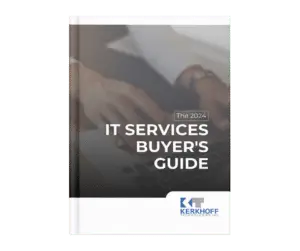
The business owner's guide to IT management
and support services
Questions you MUST ask before you hire an IT consultant and
enter into an IT service agreement.
